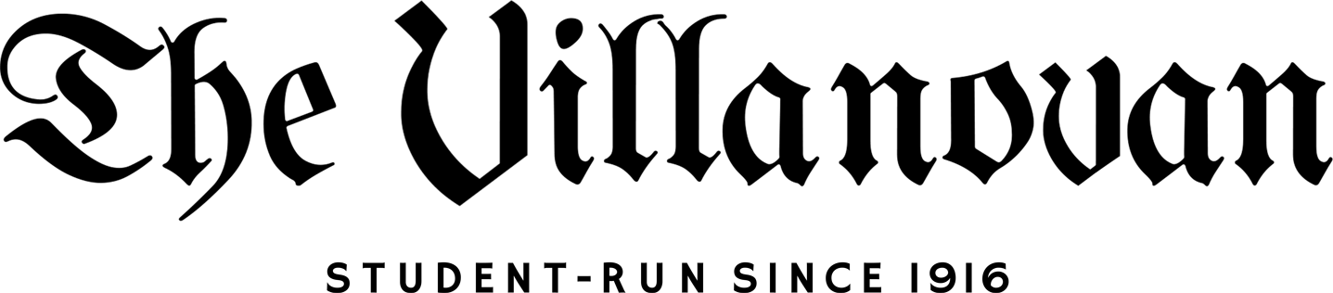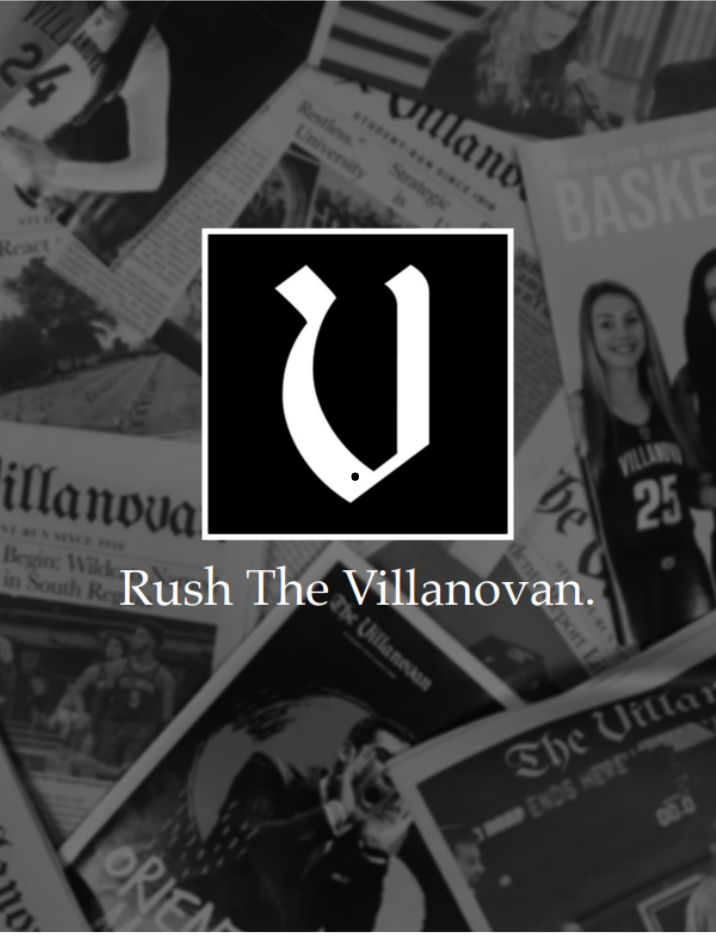Voter Registration
September 1, 2004
One thing that seems to confuse people around election time is how they can register to vote or how they can change their voter registration so they can vote in another state, such as Pennsylvania.
So we will go through a step-by-step process to teach you how to register to vote or change your registration to vote in Pennsylvania, since you currently live here.
First go online. Because we are a younger and hipper generation, instead of going to the Federal Election Commission, we can go to www.rockthevote.com.
At the top-right hand corner you will see “Register to Vote.” Click on it and a pop-up window will appear. Scroll down and you will be asked to enter your state: Pennsylvania.
The next screen will ask if you are a U. S. citizen and 18-years-old. Just start checking the boxes, unless you don’t meet these requirements. Afterwards, click, “I’m eligible.”
In the next window a Lenny Kravitz look-alike will appear and ask if you are registering to vote for the first time or switching the state in which you want to vote.
If you haven’t registered yet, then click “Register to Vote.” If you are already registered but are changing your state, click the other box.
Clicking: “Register to Vote.”
1.) A window will pop up with a kid sticking out his tongue, which has a ring in it. It will ask you for some basic information, name and e-mail address (thank God you have that Villanova e-mail).
2.) Next, a window will pop up and a kid, who I think is supposed to represent a punk rocker, will pop-up and ask you for your address. Now for those living on campus it is easy. Just give your box number, followed by 800 Lancaster Ave, Villanova, Pa., 19085.
3.) Then, after completing that, a new window will pop open, once again with our buddy with that tongue ring, and ask for your birth date and driver’s license number (if you don’t have one, then just enter the last four digits of you social security number. Then you will be asked to fill in your race or ethnicity.
4.) In the next window either a boy or a girl with short hair greets you. Here you are asked to put your party affiliation: Republican, Democrat, Unaffiliated, Green Party, or Other. After filling it in, click to continue.
5.) The next page that pops-up is with our “punk rocker” buddy. On this page, the service tries to get you to allow them to jam your e-mail or voicemail with junk. Unclick the boxes and hit continue.
6.) Next you will be given a chance to check all your information. After making sure all your info is correct, click continue.
7.) Once more, Lenny Kravitz Jr. greets you to inform you that you have to print out and mail it in to the address shown.
Clicking: “Change my registration info.”
1.) After clicking the changing registration option, you are greeted by a Lenny Kravitz look-alike who asks you what you want to do.
Click on “Report an address …” or you can click on changing your name, if you just don’t like your name anymore. (That would be a good way to get that independence from your parents you’ve been looking for, huh?)
2.) A window will pop up with a kid sticking out his tongue, which has a ring in it. It will ask you for some basic information, name and e-mail address (thank God you have that Villanova e-mail).
Next, a window will pop up and a kid, who I think is supposed to represent a “punk rocker,” will ask you for your new address. Now for those living on campus it is easy. Just give your box number, followed by 800 Lancaster Ave, Villanova, Pa., 19085.
3.) Then Lenny Kravitz will appear again and ask your for your old registration address. For most of you, it will be your home address.
Now go back and follow from step three on in the section “Register to Vote.”
Make sure you send this form in as soon as possible. It must be received 30 days before the election.